How do I submit my quarterly TXShare reports?
Reporting your contracts and partnerships through TXShare just got even easier with Civic Marketplace! Each quarter, you will be asked to submit your Quarterly Remunerations Report.
To begin, log in to your company profile at www.civicmarketplace.com.
Once logged in, on the left-hand menu bar of your Supplier profile, you’ll find a “Finance” tab.
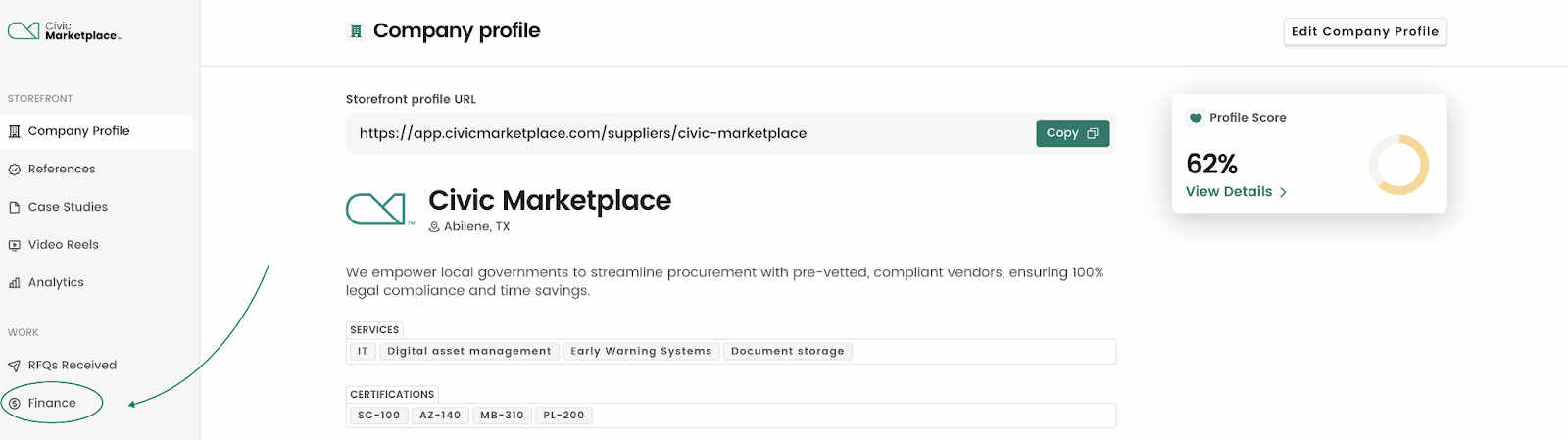
The “Submit your report” sub-section allows you to execute the remunerations reporting flow for both scenarios, i.e. if you as a supplier Collected or Didn’t Collect Payments.
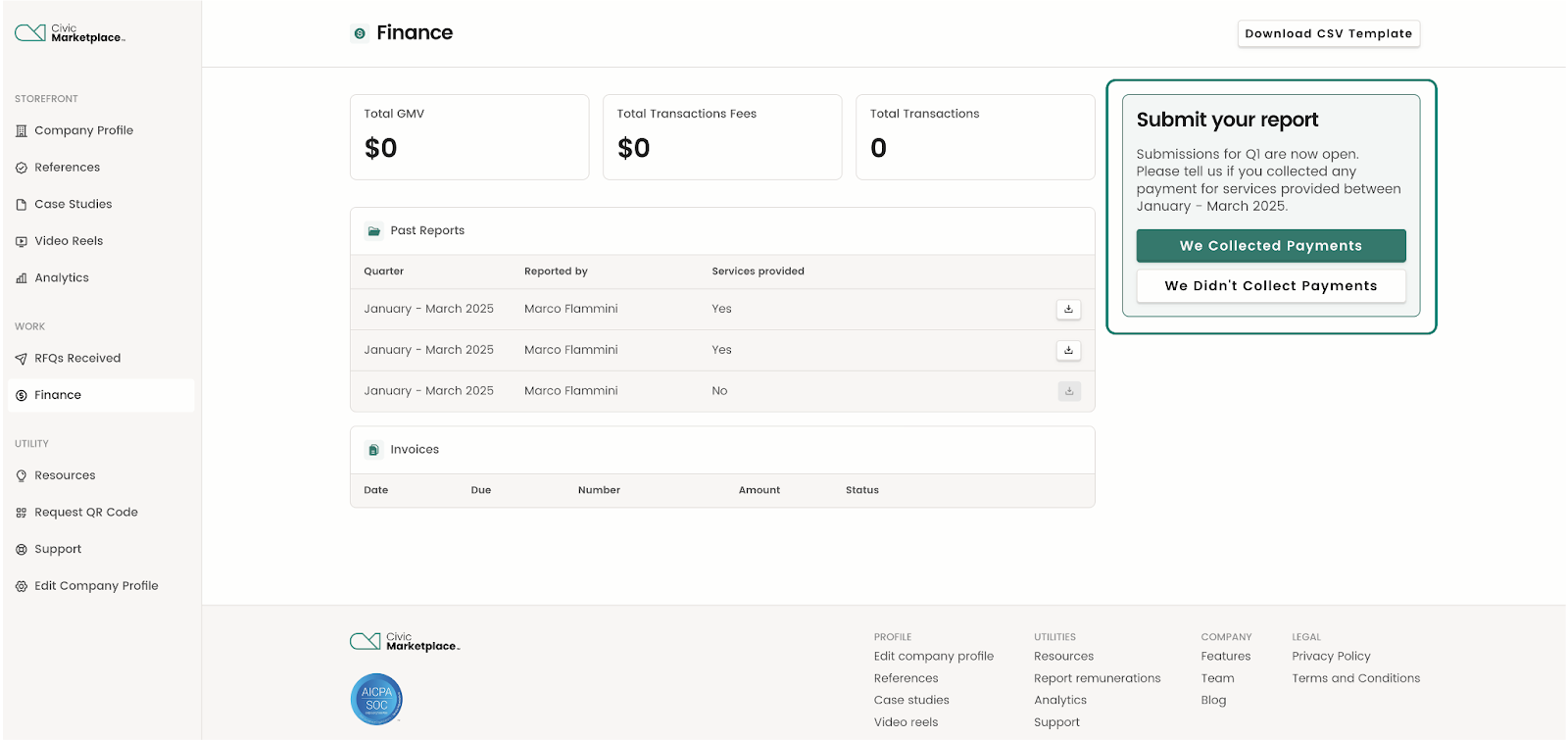
If you did not collect payments for services provided through a TXShare contract during the quarter indicated, simply click “We Didn’t Collect Payments”.
You’ll be presented with a confirmation window.
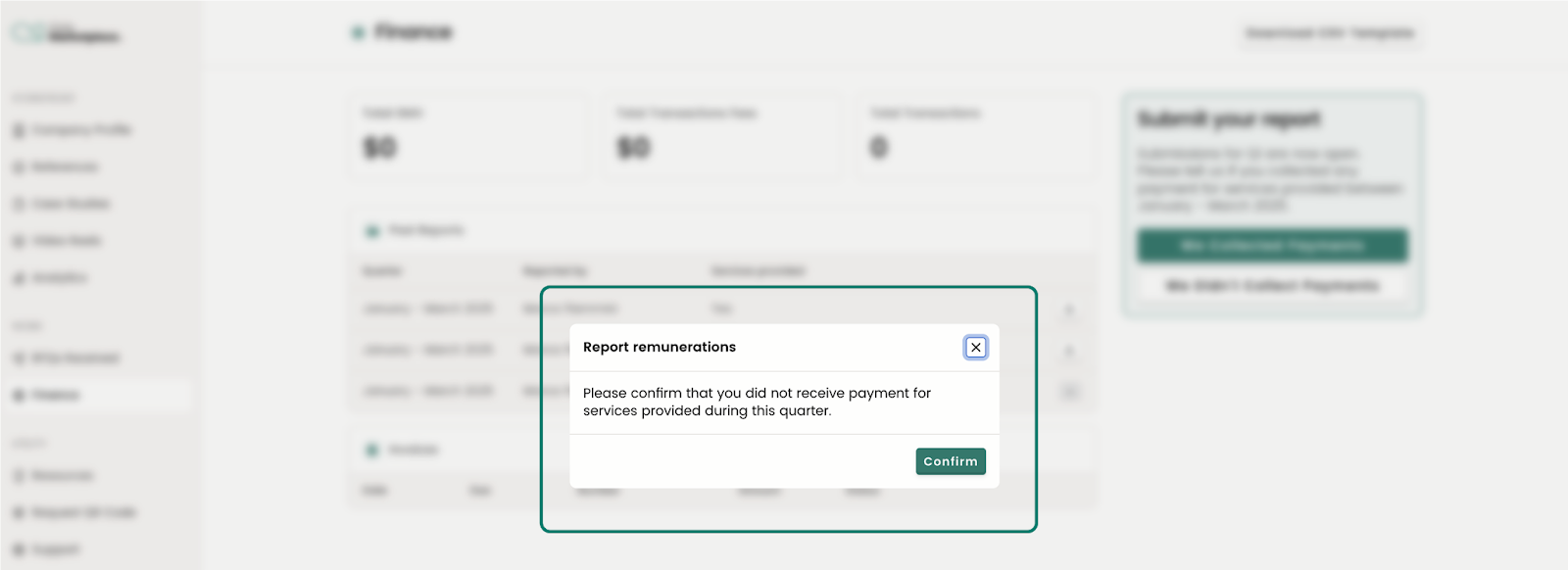
If you DID collect payments for services provided through a TXShare contract during the quarter indicated, you have two options: You can report them via a .csv file upload, or you can report them individually through the portal.
OPTION 1:
If you prefer to use the .csv upload option, please download the .csv template document here:
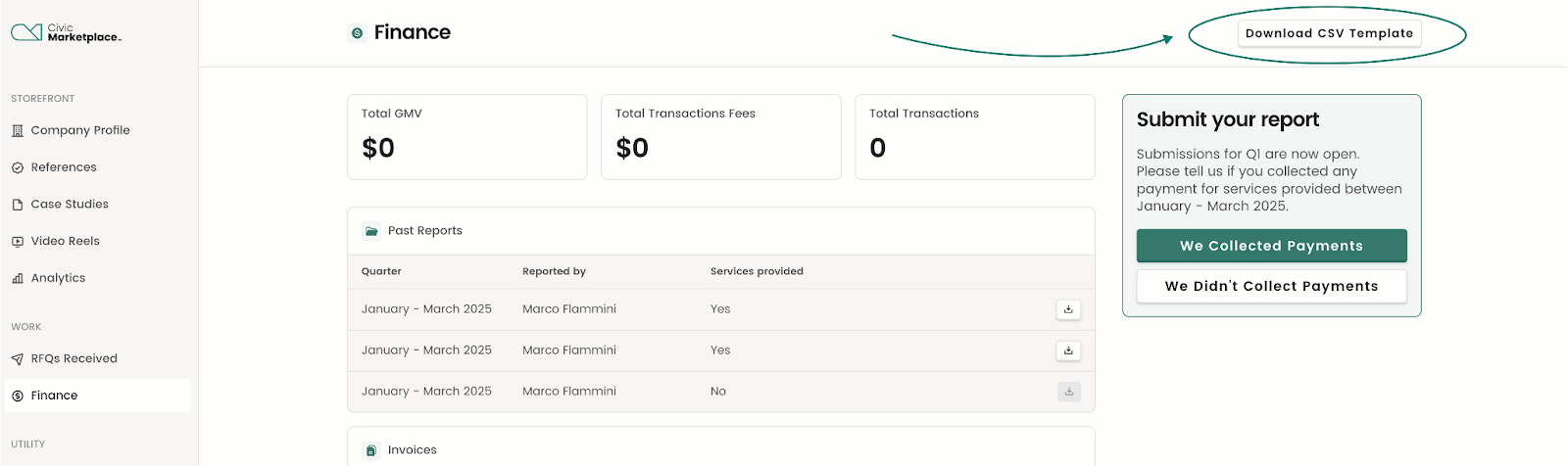
Once downloaded, you can simply fill out the various fields.
Please be sure to fill out the form completely, and do not modify the template.
Save the completed form, then return to the “Submit your report” sub-section on your Finance dashboard on your profile and click “We Collected Payments”.
Select “CSV upload” and select your completed file. You’ll be presented with the option to upload your report.
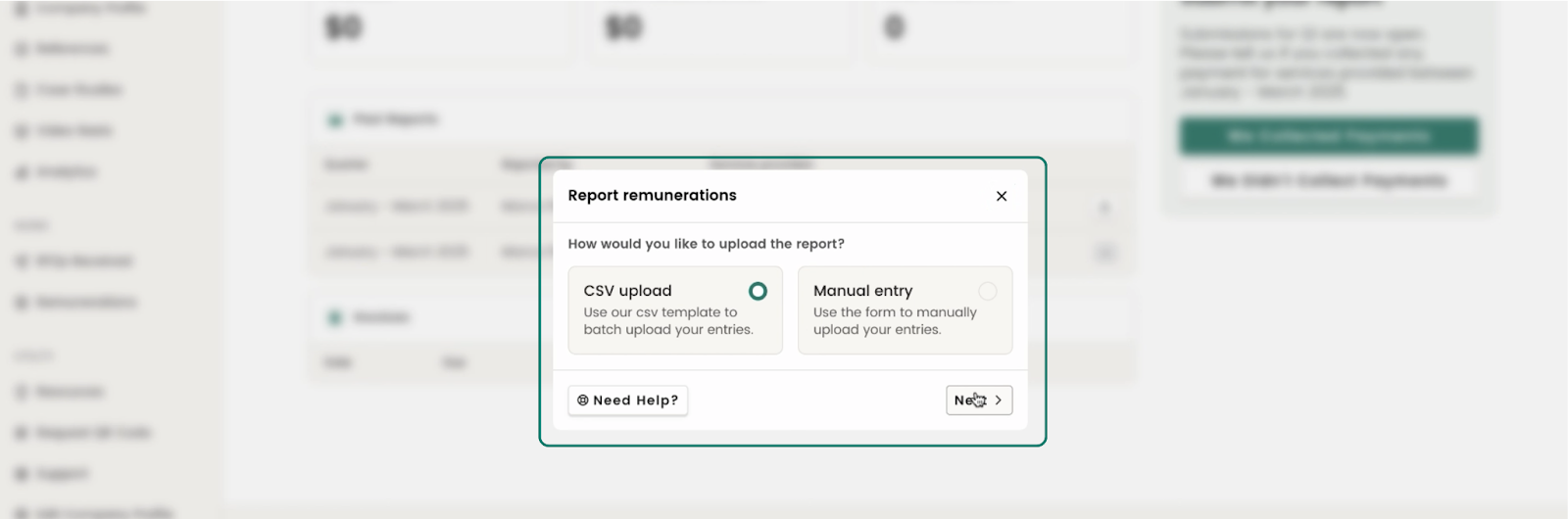
Once uploaded, simply click “Next” and proceed to the “Report Remunerations - Optional” form. Our system will automatically pull a list of contracts that a supplier is listed on. This allows you to indicate the amount collected or billed on each contract from the last quarter.
At the end of this form you can view the:
- Total Remuneration Amount
- Invoice Amount (a sum of all admin fees for contracts you are listed on)
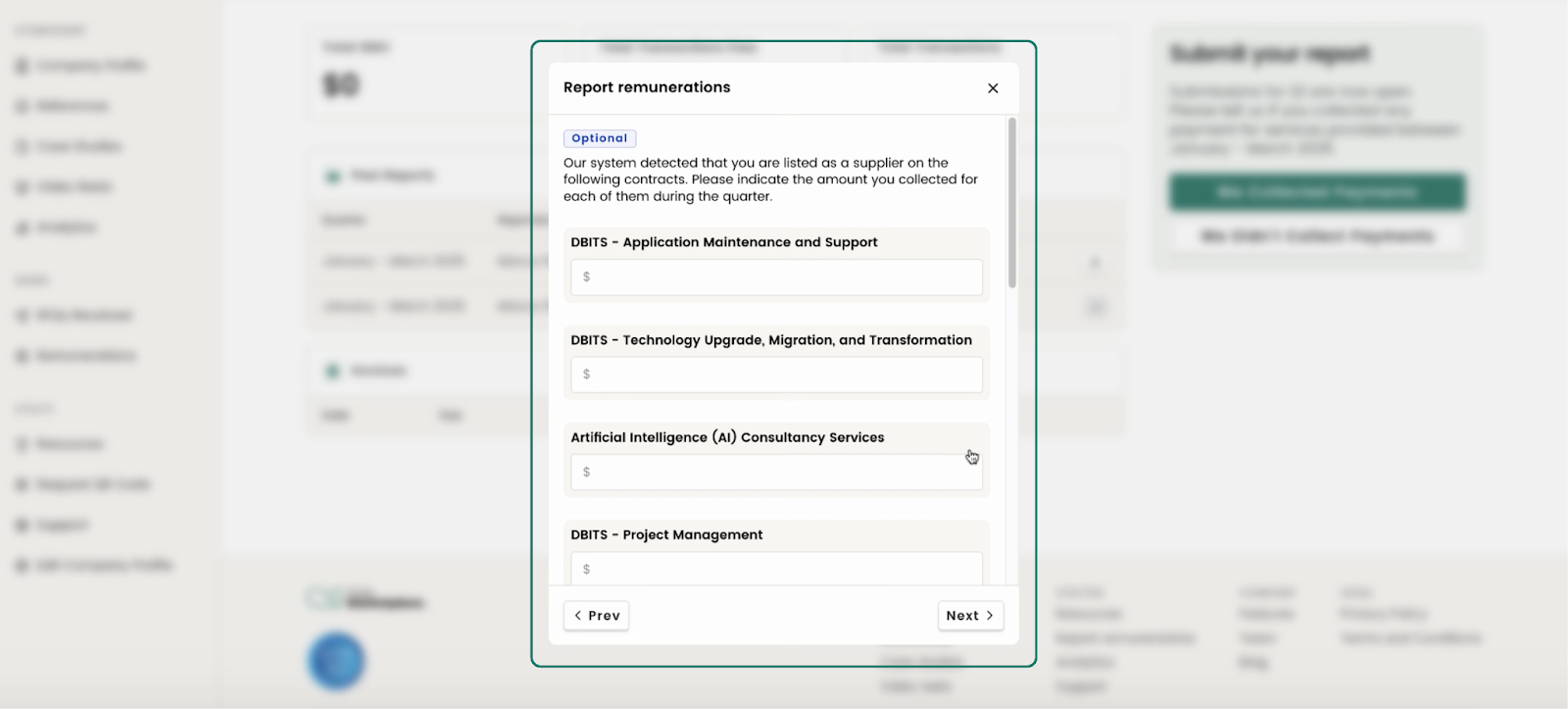
The last step is to enter your billing details and complete the form by clicking “Submit Report”.
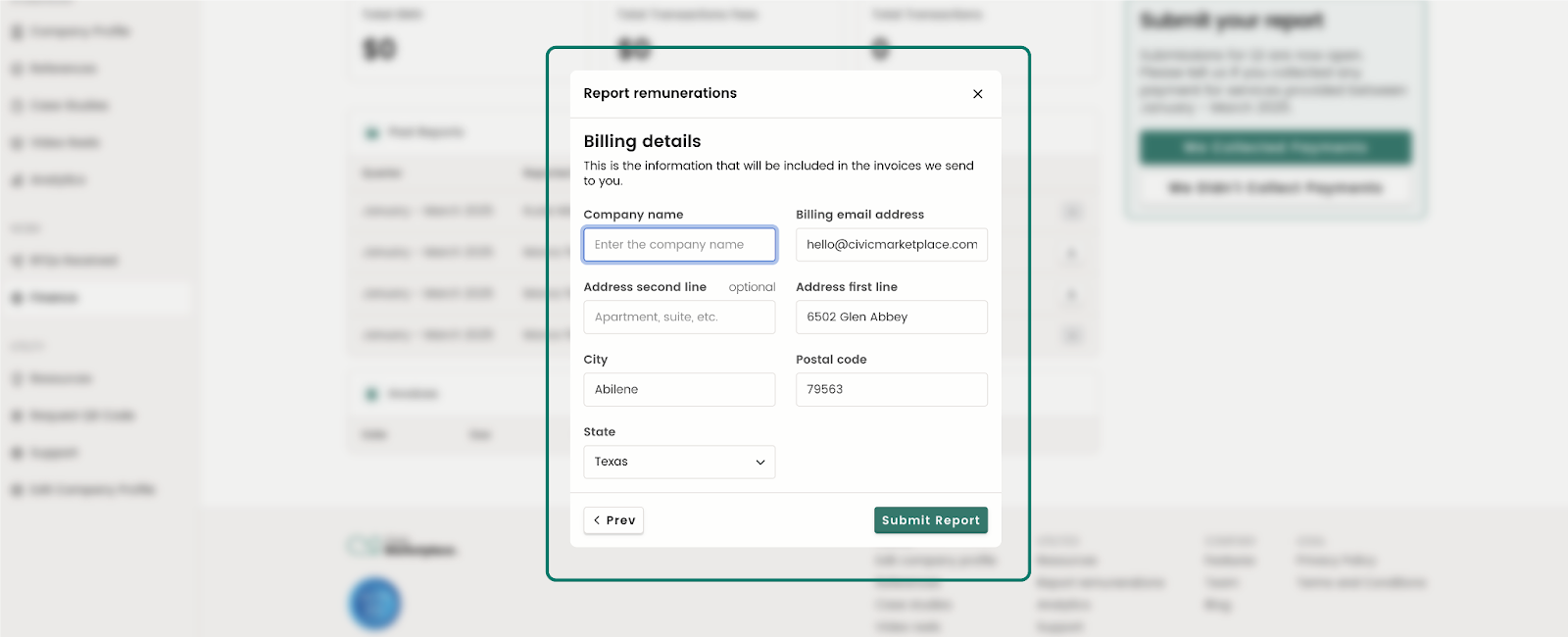
Once completed successfully, you’ll see this confirmation:
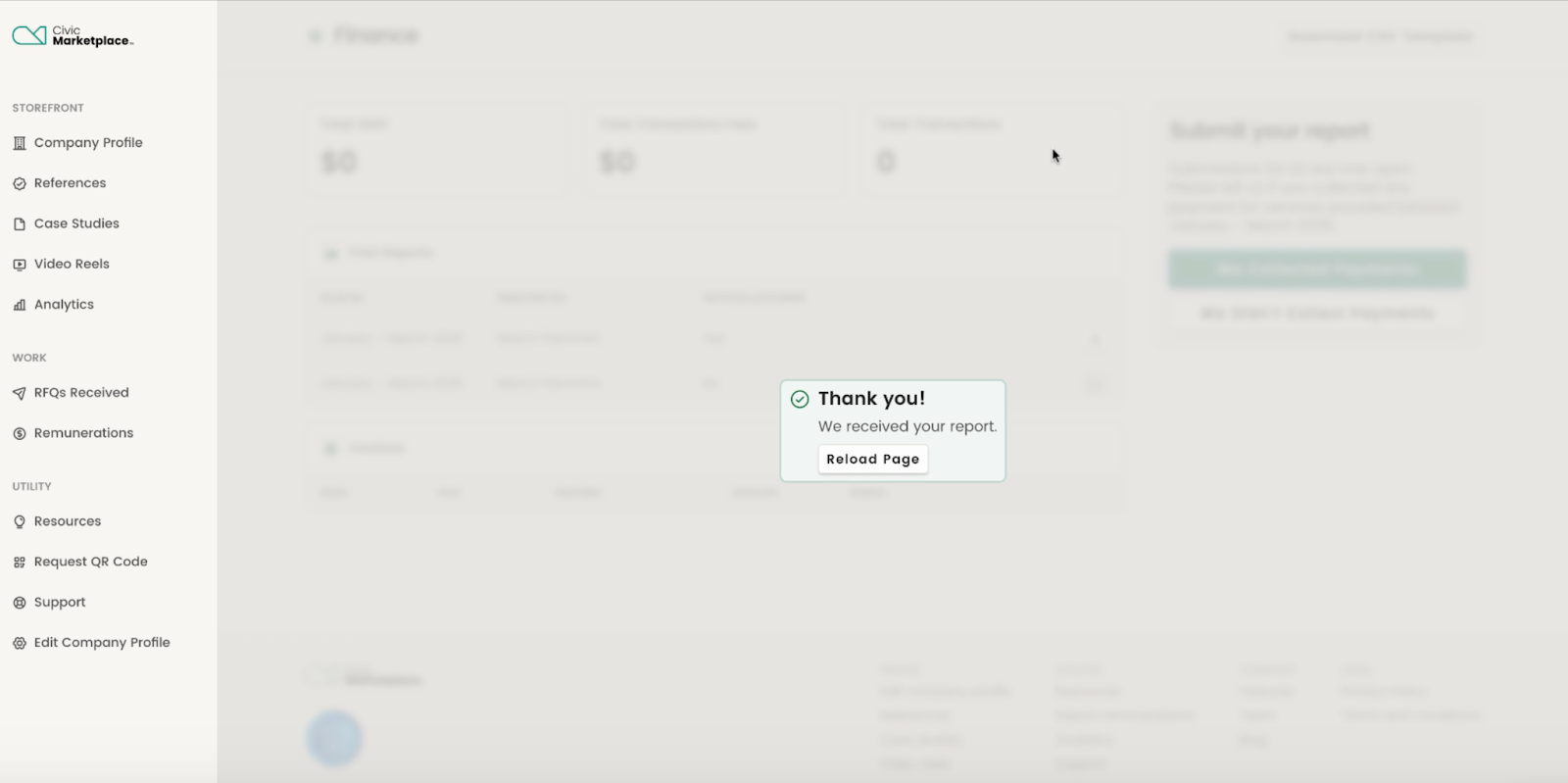
OPTION 2:
If you prefer to complete your report directly in the portal, there is no need to download the template. Simply click “We Collected Payments” and then “Manual Entry”.
You’ll be presented with the option to manually enter your information.
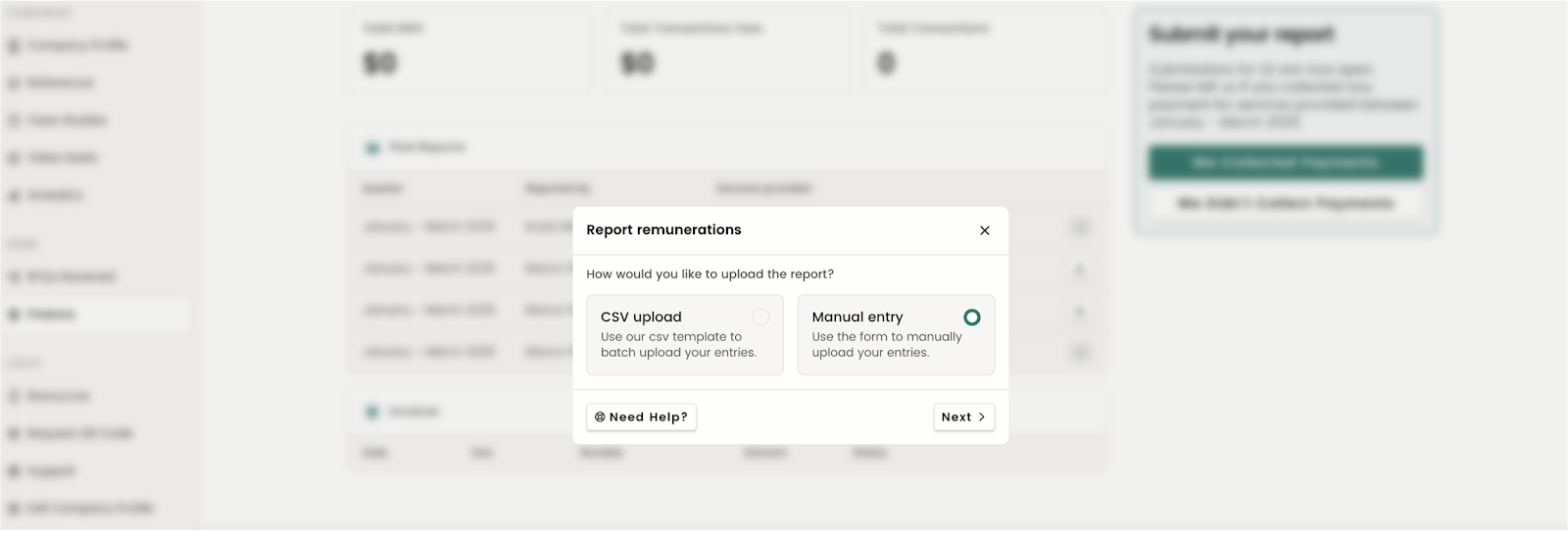
This form allows up to 5 different service reports.
- If you have more than 5 services to report, please enter the first 5, by completing the next/last two steps, and then reopen the Remunerations tab by clicking the “We Collected Payments” button to find a fresh form, ready for your input!
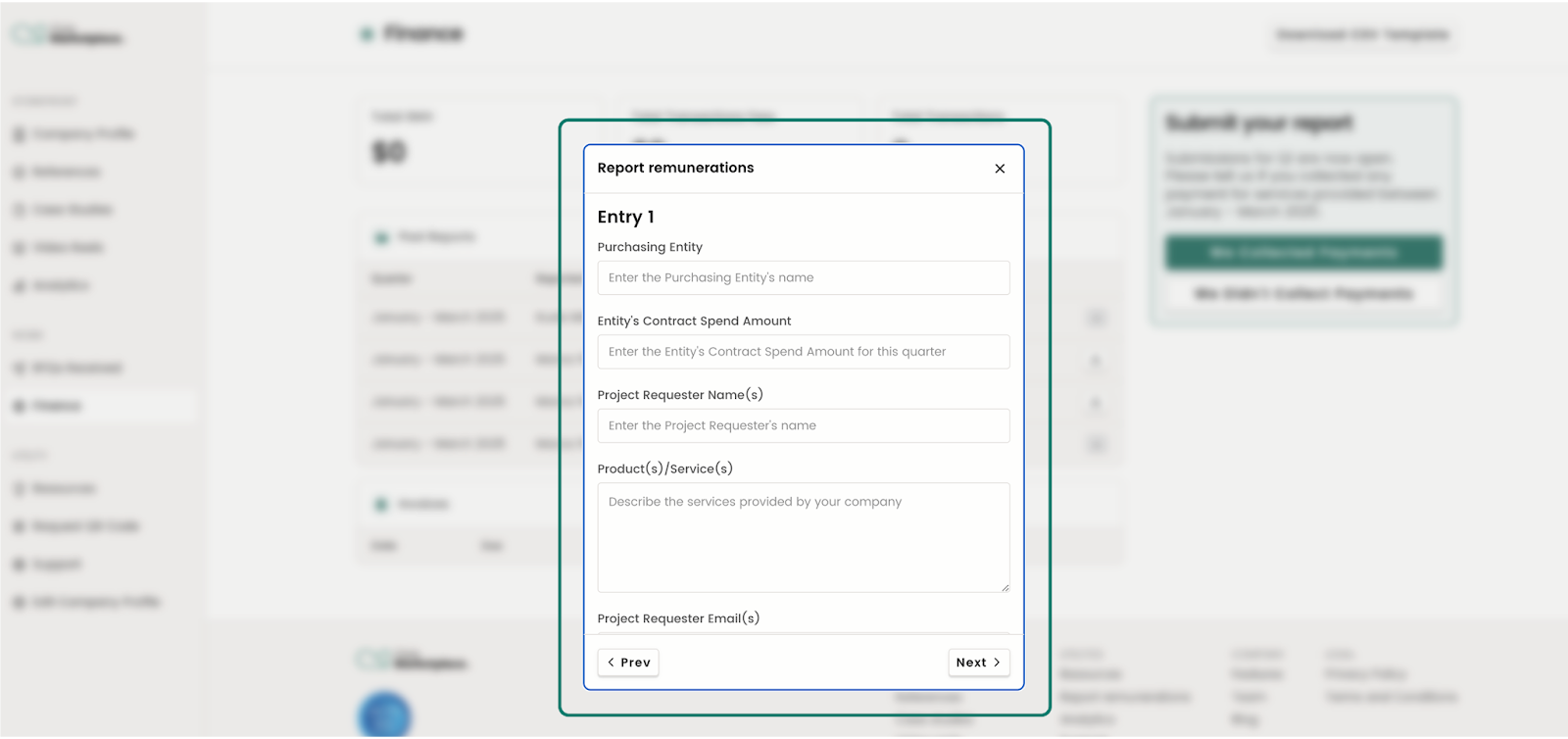
Once uploaded, simply click “Next” and proceed to the Report Remunerations - Optional Step.
Our system will automatically pull a list of contracts that a supplier is listed on. This allows suppliers to indicate the amount collected or billed on each contract from the last quarter.
At the end of this form you can view the:
- Total Remuneration Amount
- Invoice Amount (a sum of all admin fees for contracts a supplier is listed on)
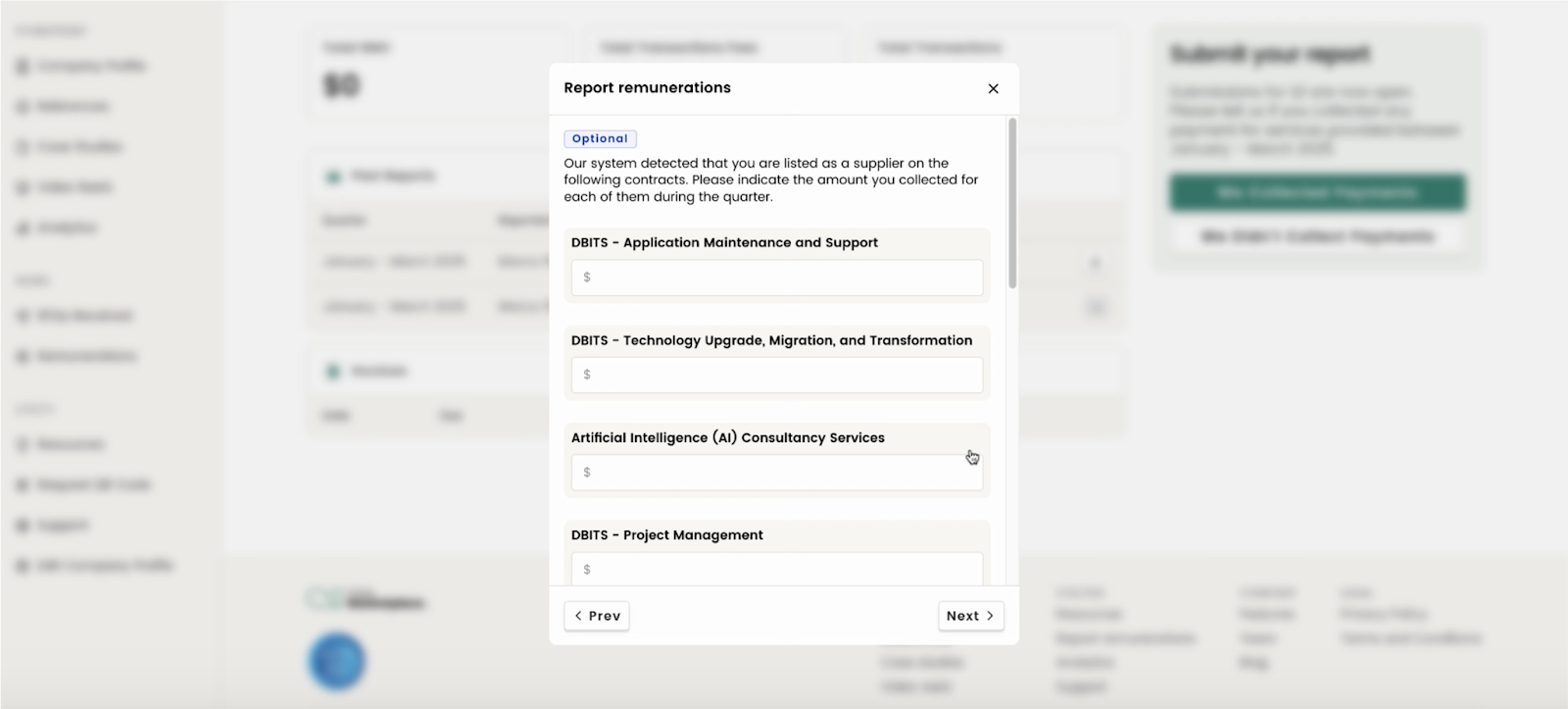
The last step is to enter your billing details and complete the form by clicking “Submit Report”.
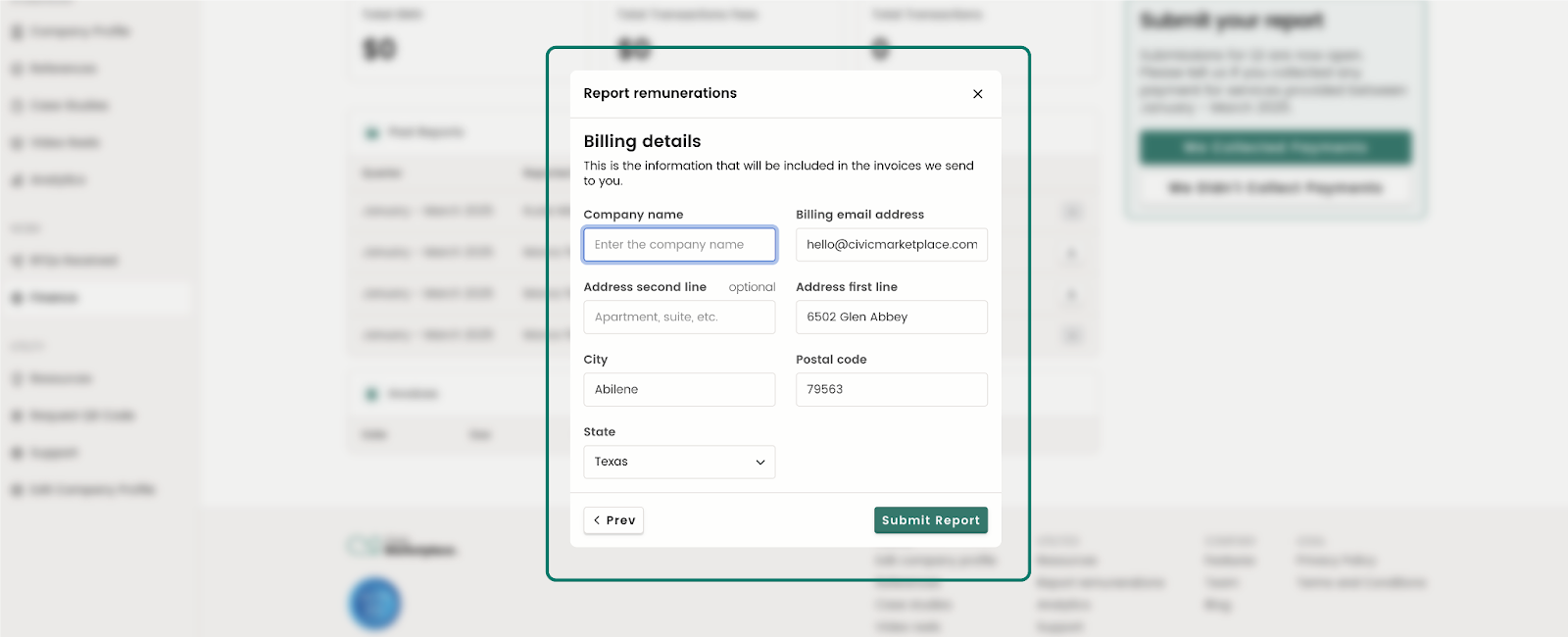
Once completed successfully, you’ll see this confirmation:
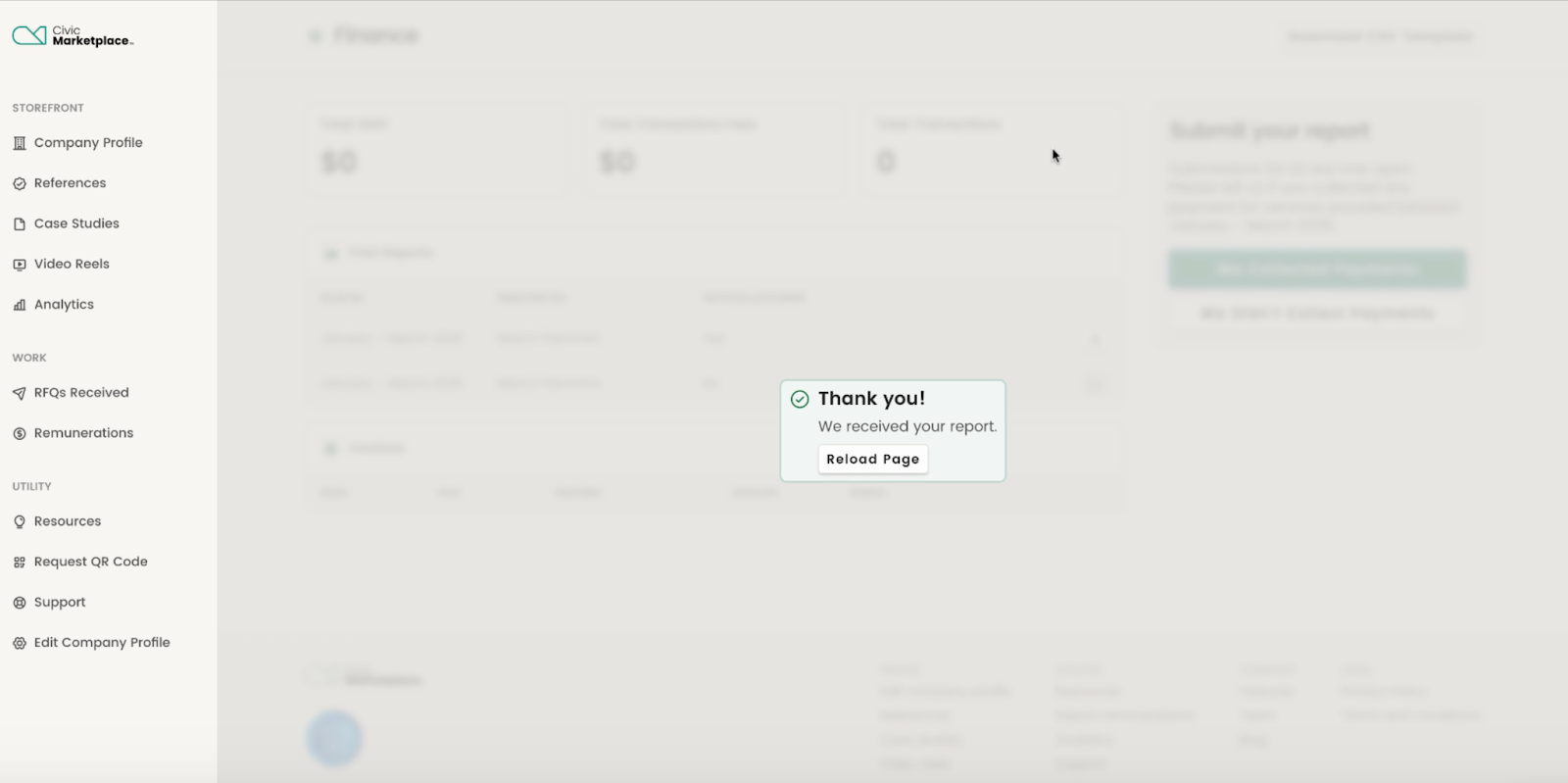
That’s it! Once we receive your quarterly submission, our team will review your report and provide you with an invoice. You can also view your previous submission by clicking the reporting period under “Past Reports”.
